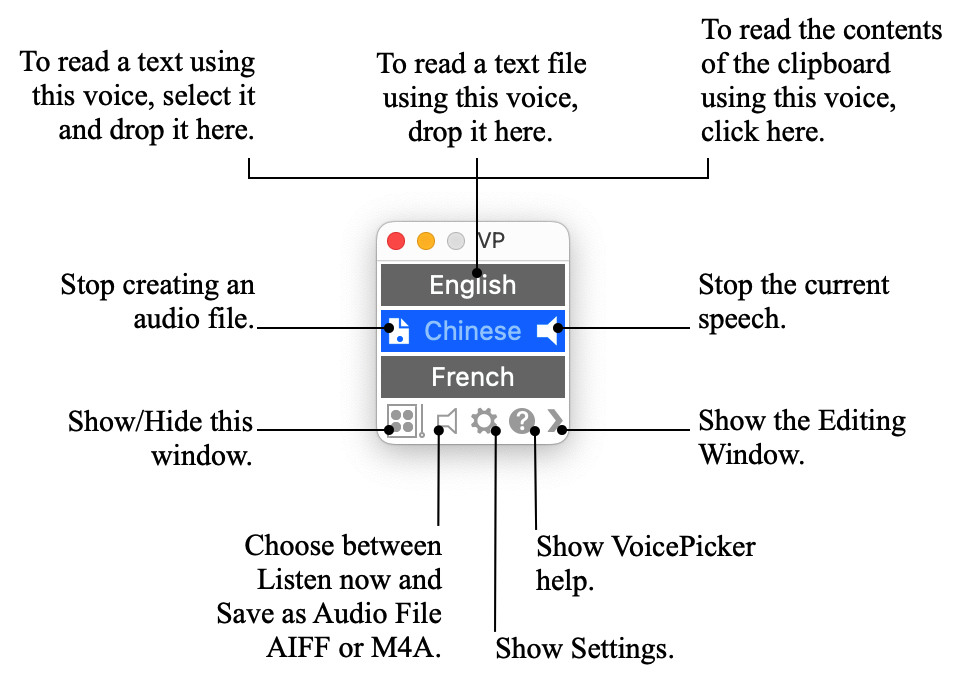
VoicePicker simplifies the use of the speech synthesizer, in particular when reading
texts
in different languages that require frequent changes of voice.
It is no longer necessary to modify the System Settings:
- To start reading, just drop a text — or a text file — on the voice you want in the window of VoicePicker.
- To read the contents of the clipboard, just click on the voice you want (in the application window or in its
icon
menu in the menu bar).
I. All in two pictures
The Standard Window
The Editing Window
The Standard Window
This window is global floating, ie it appears above the windows of other open applications.
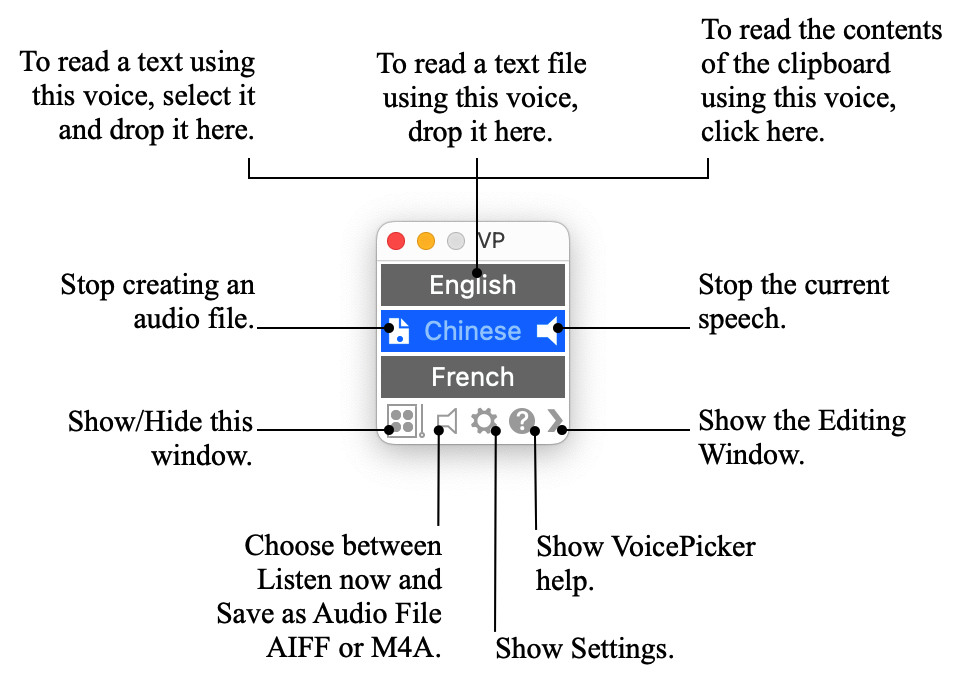
The Editing Window
To show the Editing Window (or return to the Standard Window), click on the chevron at the bottom of the window.
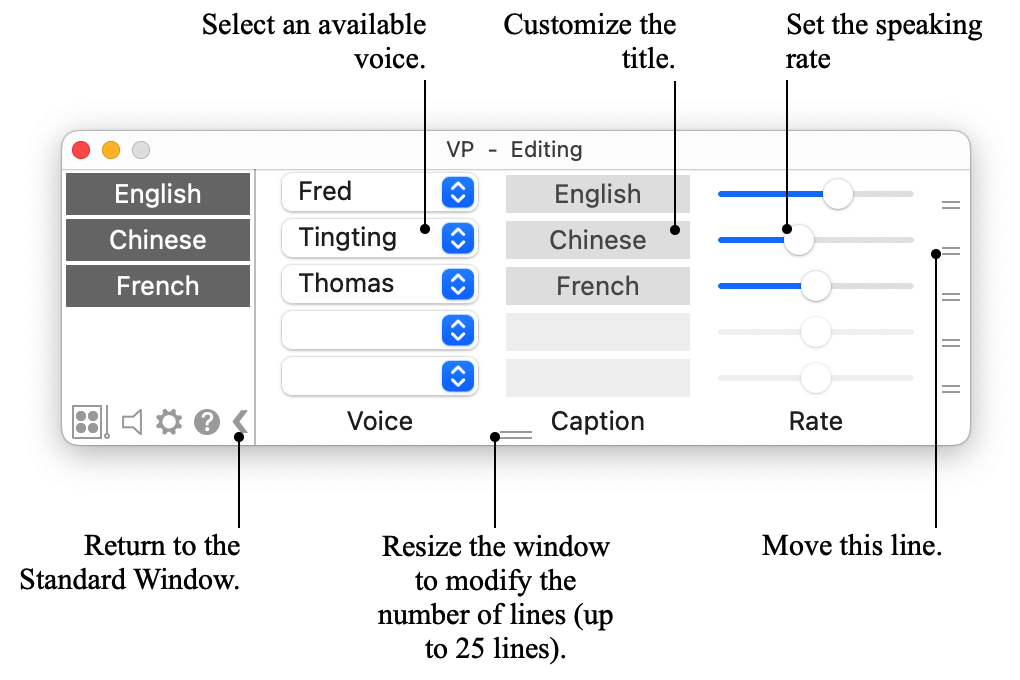
Several ways to read a text Recommended reading!
Reading mode
The current mode is indicated at the bottom of the window by the icon
 Listen now
Listen now
 Save as AIFF
audio
file
Save as AIFF
audio
file
 Save as M4A
audio
file
Save as M4A
audio
file
To switch from one mode to another, click this icon or use the Settings  .
.
VoicePicker icon in menu bar
 to show or hide the icon of VoicePicker in the menu bar.
to show or hide the icon of VoicePicker in the menu bar. Visibility Recommended reading!
Hide or show the application window by clicking on the icon in the menu bar (last line of the menu) or on  in the
bottom
left corner of the application window.
in the
bottom
left corner of the application window.
 .
You can also disable that function.
.
You can also disable that function.
For a comfortable use of VoicePicker Recommended reading!
Suggestion:
 .
. .
.
Keyboard shortcuts
| ⌥ + ⌘ | The VoicePicker window appears and remains visible as long as these two keys are held down. |
| ⌥ | If this key (and only this key) is held down while selecting a voice in a pop-up menu, the default title of the voice is its language instead of its name. |
About the voices of
macOS
macOS includes a synthesizer of voice which is able to read texts. For that, it proposes a number of voices for many
languages.
Some of these voices are installed by default, others can be downloaded for free.
The download procedure depends on the version of macOS.
To display the procedure for the version installed on this computer, open the Settings  of VoicePicker,
then click at the top of the window on download more voices.
(Note that Siri voices cannot be used with VoicePicker.)
of VoicePicker,
then click at the top of the window on download more voices.
(Note that Siri voices cannot be used with VoicePicker.)
Is it possible to use voices of third party with VoicePicker? Yes, it is possible to use any voice of third party, provided that this voice is installed on your computer and is recognized by macOS Speech Synthesizer. Third party voices appear with system voices in the pop-up menus of VoicePicker.
In what order are the voices arranged in the pop-up menus of the application?
Languages
are arranged alphabetically.
Within each language, voices are arranged alphabetically.
Why do the menus and the help-tags of VoicePicker often seem to be unavailable?
Since the VoicePicker window is a global floating window, it can be used while another application is the active
application.